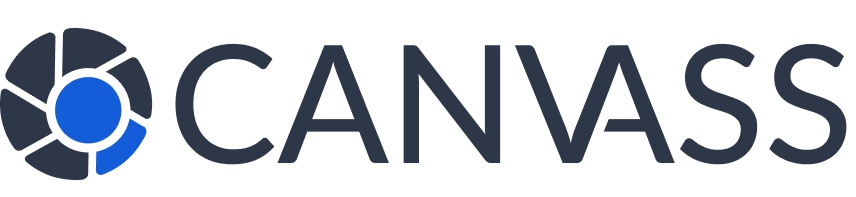Knowledge Base
Mobile Website Guide
Mobile Website Guide
Canvass Global provides a fully responsive website that works seamlessly on all mobile devices. Our mobile-optimized interface ensures you have access to all platform features whether you’re using a smartphone or tablet.
📱 No App Download Required
Canvass Global is designed as a responsive website that works perfectly in your mobile browser. You don’t need to download any apps from the App Store or Google Play. Simply visit our website on any device!
Mobile Browser Recommendations
Chrome Mobile
Recommended
- ✅ Best upload performance
- ✅ Full feature support
- ✅ Background uploads
- ✅ Push notifications
Safari Mobile
iOS Recommended
- ✅ Native iOS integration
- ✅ Good performance
- ✅ Privacy focused
- ⚠️ Upload size limits
Firefox Mobile
Fully Supported
- ✅ Full feature support
- ✅ Privacy controls
- ✅ Good performance
- ✅ Ad blocking support
Samsung Internet
Android Alternative
- ✅ Samsung device optimization
- ✅ Good performance
- ✅ Built-in ad blocker
- ✅ Privacy features
Mobile Features and Capabilities
Camera Owners Can:
- View and respond to footage requests
- Upload video files (up to 2GB on mobile)
- Manage privacy settings
- Check rewards and tier status
- Update camera information
- Receive push notifications
- Access support resources
- View request history
Law Enforcement Can:
- Search for cameras by location
- Submit footage requests
- Track request status
- Download approved footage
- Manage case information
- Access saved cameras
- View interactive maps
- Communicate with camera owners
Device-Specific Guidelines
📱 iPhone & iPad (iOS)
- Recommended Browser: Safari or Chrome
- iOS Version: 13.0 or higher
- File Upload Limit: 2GB per file (Safari limitation)
- Background Uploads: Limited – keep browser active
- Add to Home Screen: Tap Share → “Add to Home Screen” for app-like experience
- Notifications: Allow notifications in browser settings
🤖 Android Devices
- Recommended Browser: Chrome or Samsung Internet
- Android Version: 8.0 or higher
- File Upload Limit: 5GB per file (same as desktop)
- Background Uploads: Supported in Chrome
- Install Web App: Chrome will prompt to “Install” or “Add to Home Screen”
- Notifications: Full push notification support
Mobile Interface Overview
📐 Portrait Mode (Recommended)
- Optimized layout for one-handed use
- Collapsible navigation menu
- Stacked content sections
- Large touch targets for easy interaction
- Bottom navigation for common actions
📐 Landscape Mode
- Expanded view similar to tablet layout
- Side navigation when screen space allows
- Better for viewing maps and detailed information
- Recommended for footage upload and review
Mobile-Specific Features
Touch-Optimized Interface
- Large Buttons: Easy-to-tap interface elements
- Swipe Gestures: Swipe to navigate between sections
- Pull to Refresh: Refresh content by pulling down
- Touch Zoom: Pinch to zoom on maps and images
- Haptic Feedback: Vibration confirmation on supported devices
Mobile Notifications
- Push Notifications: Instant alerts for new requests
- Badge Indicators: Unread count on home screen icon
- Sound Alerts: Audio notifications for urgent requests
- Vibration: Silent alerts when phone is on vibrate
Mobile Tip: Enable notifications in your browser settings to receive instant alerts about footage requests. For iPhone users, make sure to allow notifications when Safari prompts you.
File Upload on Mobile
Uploading Footage from Mobile
- Tap the “Upload Footage” button in your request
- Choose “Camera” to record new footage or “Files” to select existing
- Select video files from your device
- Wait for upload progress (keep browser active)
- Receive confirmation when complete
Mobile Upload Limitations:
- File size limit: 2GB on iOS Safari, 5GB on Android Chrome
- Keep browser active during uploads
- Use WiFi for large files to avoid data charges
- Background uploads may pause if you switch apps
Performance Optimization
📈 For Best Mobile Performance:
- Use WiFi instead of cellular data when possible
- Close other browser tabs to free memory
- Clear browser cache regularly
- Keep your browser updated
- Restart your browser if performance degrades
- Use portrait mode for general navigation
- Switch to landscape for detailed tasks
Add to Home Screen
Create App-Like Experience
You can add Canvass Global to your home screen for quick access:
On iPhone/iPad:
- Open canvassglobal.com in Safari
- Tap the Share button (square with arrow)
- Scroll down and tap “Add to Home Screen”
- Name the shortcut and tap “Add”
- The icon will appear on your home screen
On Android:
- Open canvassglobal.com in Chrome
- Chrome may automatically prompt to “Install”
- Or tap the menu (three dots) → “Add to Home Screen”
- Name the shortcut and tap “Add”
- The app icon will appear on your home screen
Mobile Troubleshooting
Common Mobile Issues
- Page loading slowly: Clear browser cache and restart browser
- Upload fails: Check WiFi connection and file size
- Can’t log in: Clear cookies and try again
- Layout looks broken: Force refresh by pulling down
- Notifications not working: Check browser notification settings
- App icon missing features: Open in full browser instead
When to Use Desktop
While most tasks work great on mobile, consider using desktop for:
- Uploading very large video files (>2GB)
- Detailed map searching and analysis
- Bulk camera management
- Extensive report generation
- Administrative tasks
Mobile Security
Keeping Your Mobile Access Secure
- Use device lock screen (PIN, fingerprint, face unlock)
- Don’t save passwords on shared devices
- Log out when using public devices
- Keep your browser updated for security patches
- Use secure WiFi networks
- Enable automatic logout after inactivity
Future Mobile Enhancements
We’re continuously improving the mobile experience with planned features:
- Progressive Web App (PWA) enhancements
- Offline mode for viewing requests
- Improved background upload handling
- Enhanced touch gestures
- Better low-bandwidth optimization
- Voice command integration
Feedback Welcome: We’re always looking to improve the mobile experience. Contact support with any mobile-specific feedback or suggestions!