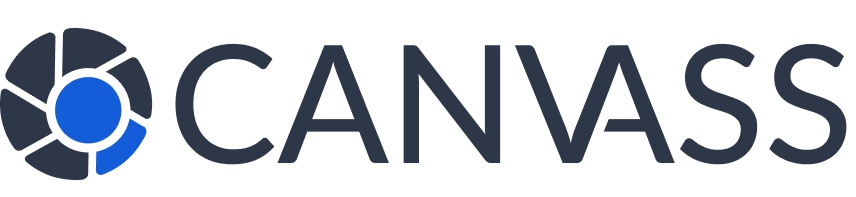Knowledge Base
Managing Your Cameras
Managing Your Cameras
Once you’ve registered your cameras with Canvass Global, effective management ensures they remain active, properly configured, and contributing to community safety. This comprehensive guide covers all aspects of camera management from your dashboard.
Accessing Your Camera Dashboard
- Log in to your Canvass Global account
- Click “My Cameras” in the main navigation
- View all your registered cameras in one place
- See status, activity, and performance metrics
Understanding Camera Status
Camera Status Indicators
- ACTIVE Camera is online and available for requests
- OFFLINE Camera is not responding or temporarily disabled
- PRIVACY MODE Temporarily unavailable due to privacy settings
Camera Information Overview
For each camera, you can view:
- Camera Name: Your custom identifier
- Location: Address and precise coordinates
- Status: Current operational state
- Coverage Area: Field of view description
- Last Activity: Most recent interaction or status update
- Request History: Number of approved/denied requests
- Rewards Earned: Points and tier contributions
Camera Management Tasks
Updating Camera Information
To Update Camera Details:
- Select the camera you want to update
- Click “Edit Camera” or the settings icon
- Modify any of the following:
- Camera name and description
- Physical location or address
- Coverage area details
- Recording capabilities
- Installation date
- Upload new field-of-view photos if camera position changed
- Save changes and verify updates
Managing Privacy Settings
Individual Camera Privacy Controls:
- Select camera → “Privacy Settings”
- Configure availability schedule
- Set blackout periods
- Define coverage area restrictions
- Enable/disable automatic responses
- Set notification preferences
Adding New Cameras
To Register Additional Cameras:
- Click “Add New Camera” in your dashboard
- Follow the registration process:
- Enter camera location and details
- Upload field-of-view photos
- Set privacy preferences
- Review and confirm registration
- Each camera earns separate registration points
- Manage all cameras from the same dashboard
Camera Performance Monitoring
| Metric | What It Shows | How to Improve |
|---|---|---|
| Response Rate | Percentage of requests you respond to | Enable notifications, check regularly |
| Approval Rate | Percentage of requests you approve | Review privacy settings, consider community benefit |
| Response Time | Average time to respond to requests | Enable instant notifications, use mobile access |
| Footage Quality | Rating of uploaded footage usefulness | Keep cameras clean, check positioning |
| Availability | Percentage of time camera is available | Minimize privacy mode usage |
Performance Tip: Cameras with high response rates and good footage quality earn more community rewards points and advance through tiers faster.
Bulk Camera Management
Managing Multiple Cameras Efficiently
- Bulk Privacy Settings: Apply same privacy rules to all cameras
- Group Notifications: Set notification preferences for camera groups
- Batch Updates: Update contact information across all cameras
- Status Overview: See all camera statuses at a glance
- Group Scheduling: Set blackout periods for multiple cameras
Creating Camera Groups
- Select multiple cameras using checkboxes
- Click “Create Group” or “Group Actions”
- Name your group (e.g., “Front Yard Cameras”, “Business Perimeter”)
- Apply group settings:
- Shared privacy schedules
- Group notification preferences
- Collective availability rules
Camera Maintenance and Optimization
Regular Maintenance Checklist
- Monthly:
- Clean camera lenses
- Check field-of-view obstructions
- Verify recording functionality
- Review and update privacy settings
- Quarterly:
- Update field-of-view photos if needed
- Review performance metrics
- Check for firmware updates
- Assess coverage area effectiveness
- Annually:
- Professional maintenance check (Gold tier benefit)
- Consider equipment upgrades
- Review and renew participation agreement
- Update emergency contact information
Optimizing Camera Placement
- Height: 8-12 feet for optimal coverage
- Angle: Slight downward angle for face capture
- Lighting: Avoid direct sunlight or bright lights in view
- Obstructions: Keep clear of trees, signs, or moving objects
- Coverage: Focus on entry/exit points and high-traffic areas
Troubleshooting Common Issues
Camera Shows as Offline
Troubleshooting Steps:
- Check if camera is powered on
- Verify network connection
- Test recording functionality
- Update camera status manually if needed
- Contact support if issue persists
Not Receiving Footage Requests
Possible Solutions:
- Check privacy mode status
- Verify coverage area is relevant
- Review blackout schedule settings
- Ensure notifications are enabled
- Update field-of-view photos
Camera Removal and Deactivation
Temporarily Deactivating a Camera
- Select camera → “Settings” → “Privacy”
- Enable “Privacy Mode” or “Temporarily Unavailable”
- Set duration or leave indefinite
- Add optional reason for your records
- Reactivate anytime from the same menu
Permanently Removing a Camera
- Select camera → “Settings” → “Remove Camera”
- Confirm you want to permanently remove
- Complete any pending footage requests first
- Camera data will be deleted per retention policy
- Rewards points earned remain in your account
Important: Removing a camera is permanent and cannot be undone. Consider temporary deactivation first if you might want to reactivate later.
Advanced Camera Features
Smart Scheduling
- Automatic Privacy Mode: Based on your schedule patterns
- Vacation Mode: Extended privacy periods with one click
- Event-Based Rules: Different settings for holidays or special events
- Weather Integration: Adjust availability based on weather conditions
Integration Options
- Smart Home Integration: Connect with home automation systems
- Security System Integration: Coordinate with existing security setups
- Mobile App Integration: Control through existing camera manufacturer apps
- Cloud Storage Sync: Coordinate with your cloud storage preferences
Managing Multiple Properties
If you own cameras at different locations:
- Property Groups: Organize cameras by location
- Different Contacts: Set different contact info per property
- Location-Specific Privacy: Different rules for home vs. business
- Separate Notifications: Customize alerts per property type
Community Impact Tracking
Monitor your contribution to community safety:
- Cases Assisted: Number of investigations your cameras helped
- Response Statistics: Your reliability as a community member
- Coverage Impact: How your cameras improve local safety coverage
- Community Recognition: Badges and achievements for helpful participation
Remember: Well-maintained cameras with good coverage and responsive owners are the backbone of the Canvass Global community safety network.