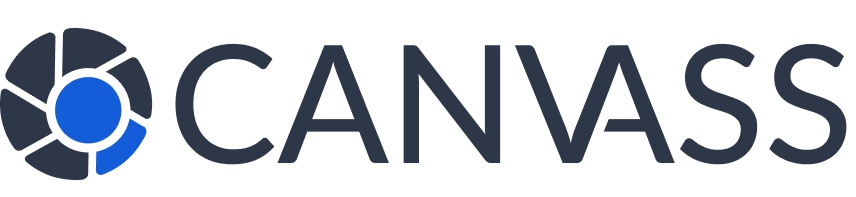How to Respond to Footage Requests
How to Respond to Footage Requests
As a camera owner on Canvass Global, you play a vital role in community safety. This guide explains how to respond to footage requests from law enforcement, your rights and options, and how to upload footage when you choose to help.
Understanding Footage Requests
When law enforcement needs footage from your camera, you’ll receive a request containing:
- Agency name and officer information
- Case or incident number
- Date and time range requested
- Brief description of the incident
- Priority level (Normal, Urgent, or Critical)
Receiving Notifications
You’ll be notified of new requests through:
- Email alerts (instant)
- SMS text messages (if enabled)
- Push notifications (mobile app)
- Dashboard notifications
Your Rights as a Camera Owner
You Always Have a Choice
- You are never obligated to share footage
- You can approve or deny any request
- You don’t need to provide a reason for denial
- There are no penalties for declining requests
- Your privacy settings are always respected
Reviewing a Request
Step 1: Access the Request
- Log in to your dashboard
- Navigate to “Footage Requests”
- Click on the new request to view details
Step 2: Evaluate the Information
Consider the following when reviewing:
- Is the request from a verified agency?
- Does the timeframe match when your camera was recording?
- Is the incident type something you’re comfortable helping with?
- Do you have relevant footage for that time period?
Step 3: Check Your Footage
Before responding:
- Review your camera’s footage for the requested timeframe
- Verify you have clear, relevant recordings
- Ensure the footage doesn’t contain sensitive personal activities
- Note the file size and format
Response Options
Option 1: Approve and Upload
If you have relevant footage and want to help:
- Click “Approve Request”
- Select the footage files to upload
- Add any helpful notes about the footage
- Upload the files (see upload guide below)
- Confirm submission
Option 2: Deny Request
If you prefer not to share footage:
- Click “Deny Request”
- Optionally select a reason (not required)
- Add a message if desired (optional)
- Confirm your decision
Common reasons for denial:
- No footage available for that timeframe
- Camera was offline or malfunctioning
- Privacy concerns
- Footage doesn’t show the requested area
Option 3: Request More Information
If you need clarification:
- Click “Message Officer”
- Ask specific questions
- Wait for their response
- Make your decision once satisfied
Uploading Footage
Upload Requirements
- File Formats: MP4, AVI, MOV, MKV
- Maximum Size: 5GB per file
- Multiple Files: Yes, you can upload multiple clips
- Time Limit: Upload within 7 days of approval
Upload Process
- Click “Upload Footage” after approving
- Select files from your device:
- Drag and drop files, or
- Click to browse and select
- Verify the correct files are selected
- Add descriptions for each file (optional)
- Click “Start Upload”
- Wait for upload to complete (don’t close the window)
- Receive confirmation when finished
Response Timeframes
While there are no strict deadlines, responding promptly helps investigations:
- Critical Requests: Respond within 1-4 hours if possible
- Urgent Requests: Respond within 24 hours
- Normal Requests: Respond within 48-72 hours
Requests automatically expire after 7 days if not responded to.
Community Rewards Program
Earn Rewards for Helping
When you approve requests and provide footage:
- Earn points for each approved request
- Bonus points for quick responses
- Monthly rewards based on participation
- Special recognition for consistent helpers
- Exclusive benefits and perks
Privacy Protection
Your privacy is protected throughout the process:
- Your personal information is never shared with law enforcement
- Communication happens only through the platform
- You control what footage is shared
- You can blur sensitive areas before uploading
- All data transfers are encrypted
Best Practices
For Faster Response
- Enable instant notifications
- Keep your footage organized by date
- Regularly check your camera is functioning
- Update your availability calendar
For Better Community Impact
- Respond even if you’re denying (helps officers move on)
- Provide helpful notes with your footage
- Be professional in all communications
- Consider the urgency of the request
Technical Support
Having issues with uploads or requests?
- Check your internet connection speed
- Try compressing large video files
- Use a supported browser (Chrome, Firefox, Safari)
- Clear your browser cache if experiencing errors
Frequently Asked Questions
Can I partially fulfill a request?
Yes! If you only have some of the requested footage, you can upload what you have and note what’s missing.
What if I accidentally uploaded the wrong file?
Contact support immediately at support@canvassglobal.com. We can help remove incorrect files.
Can officers see my footage before I approve?
No. Officers can only see the field-of-view images you provided during registration, not your actual footage.
Do I get feedback on how my footage helped?
While specific case details remain confidential, officers can send thank-you messages, and you may receive general updates about the impact of your contribution.