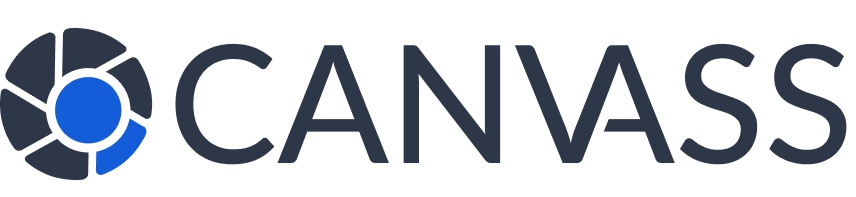How to Request Camera Footage
How to Request Camera Footage
This guide provides law enforcement officers with step-by-step instructions on how to request surveillance footage through the Canvass Global platform. Our system is designed to streamline the evidence collection process while respecting privacy rights and maintaining proper chain of custody.
Prerequisites
Before requesting footage, ensure you have:
- A verified law enforcement account
- Valid case or incident number
- Specific date and time range for the footage needed
- Location or address of the incident
- Proper authorization from your department
Step-by-Step Request Process
Step 1: Search for Cameras
Start by finding cameras near your incident location:
- Log in to your law enforcement dashboard
- Navigate to “Camera Search”
- Enter the incident address or use the map to select an area
- Set a search radius (typically 100-500 meters)
- Review the list of available cameras
Step 2: Review Camera Details
For each relevant camera:
- View the camera’s field of view images
- Check recording capabilities (video/audio)
- Verify the camera was active during your timeframe
- Note the camera owner’s response time average
Step 3: Create Footage Request
Select cameras and create your request:
- Click “Request Footage” for selected cameras
- Enter case details:
- Case/Incident number
- Incident type
- Brief description (non-sensitive)
- Specify exact date and time range needed
- Set request priority (Normal, Urgent, Critical)
- Add any special instructions for the camera owner
Step 4: Submit and Track
After submission:
- Review request summary
- Confirm all details are correct
- Submit the request
- Receive confirmation and tracking number
- Camera owners are notified immediately
Request Timeline
Typical Response Times
- Normal Priority: 24-48 hours
- Urgent Priority: 4-12 hours
- Critical Priority: 1-4 hours
Note: Response times depend on camera owner availability and notification settings.
Best Practices
Be Specific with Timeframes
Request only the footage you need. Shorter, specific timeframes are more likely to be approved quickly and reduce privacy concerns.
Provide Clear Context
Include enough information about the incident to help camera owners understand the importance, but avoid sharing sensitive investigation details.
Use Appropriate Priority Levels
Reserve “Critical” priority for active investigations or public safety threats. Overuse of high priority may reduce response rates.
Follow Up Professionally
If a request is denied, you can send a follow-up message with additional context. Always maintain professional communication.
Understanding Request Statuses
- Pending: Request sent, awaiting owner response
- Approved: Owner has approved, footage upload pending
- Footage Available: Footage uploaded and ready for download
- Denied: Owner declined the request
- Expired: No response within timeframe
- Partially Fulfilled: Some but not all footage provided
Handling Denials
If a request is denied:
- Review the owner’s reason (if provided)
- Consider if additional context might help
- Send a professional follow-up if appropriate
- Explore alternative camera sources
- Document the denial for your case records
Downloading and Managing Footage
When footage becomes available:
- Navigate to “My Requests” in your dashboard
- Find the fulfilled request
- Preview footage metadata (duration, quality, etc.)
- Download footage files securely
- Verify footage integrity and relevance
- Save to your evidence management system
Chain of Custody
Canvass Global maintains detailed logs for legal compliance:
- Timestamp of request creation
- Officer and agency information
- Owner approval timestamp
- Footage upload and download times
- SHA-256 hash for file integrity
Privacy and Legal Considerations
- All requests require camera owner consent
- Footage is provided voluntarily by owners
- No warrantless access to footage
- Comply with your jurisdiction’s evidence rules
- Respect privacy markings and restrictions
Troubleshooting Common Issues
No Cameras Found
- Expand your search radius
- Check address spelling and format
- Try searching by intersection or landmark
- Verify cameras exist in that area
Low Response Rates
- Improve request descriptions
- Use appropriate priority levels
- Request smaller time windows
- Build community relationships
Technical Issues
- Clear browser cache and cookies
- Try a different browser
- Check your internet connection
- Contact technical support
Support Resources
Need additional help?
- 24/7 Law Enforcement Support: 1-800-CANVASS (ext. 2)
- Email: leo-support@canvassglobal.com
- Training Videos: Available in your dashboard
- Quick Reference Guide: Downloadable PDF