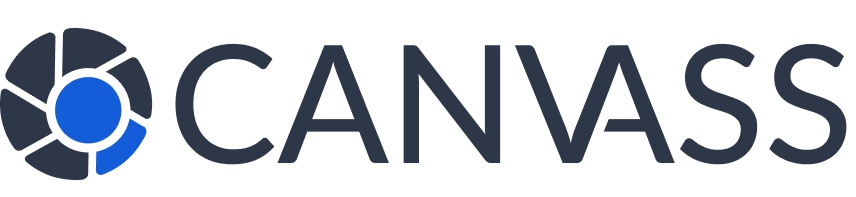Privacy Control Settings
Privacy Control Settings
Canvass Global provides comprehensive privacy controls that put you in complete control of your data and footage sharing. This guide walks you through all available privacy settings to help you configure the platform to match your comfort level.
Privacy Control Dashboard
Access your privacy controls through:
- Log in to your Canvass Global account
- Navigate to “Settings” → “Privacy & Security”
- Or use the quick privacy toggle in your dashboard header
- Configure global settings or per-camera settings
Master Privacy Controls
Global Privacy Settings
Account-Wide Privacy Mode
When enabled, all cameras enter privacy mode and no new requests are accepted.
Data Sharing Preferences
Privacy Levels
Choose a privacy level that matches your comfort with sharing:
🔒 Maximum Privacy
Strict controls, manual approval required for all requests
- Emergency requests only
- Anonymous sharing
- Limited availability
⚖️ Balanced
Recommended setting balancing privacy with community contribution
- Manual review required
- Reasonable availability
- Standard privacy protection
🤝 Community First
Maximum availability to help community safety
- Quick approval process
- Extended availability
- Public recognition
Granular Access Controls
📋 Request Type Permissions
Configure different responses based on request urgency and type:
| Request Type | Auto Response | Notification Level | Review Required |
|---|---|---|---|
| Life-threatening Emergency | Auto-Approve | Immediate + SMS | No |
| Critical Investigation | Quick Review | Push + Email | Yes |
| Active Crime Scene | Quick Review | Push + Email | Yes |
| Investigation Support | Manual Review | Yes | |
| Routine Inquiry | Auto-Decline | Email Digest | Optional |
Time-Based Privacy Controls
🕐 Availability Schedule
Set when your cameras are available for footage requests:
Example schedule: Green = Available, Red = Private time
Blackout Period Management
- Recurring Blackouts: Set daily, weekly, or monthly privacy periods
- One-time Events: Block access during special occasions
- Holiday Schedules: Predefined privacy settings for holidays
- Emergency Override: Allow critical requests even during blackouts
- Quick Privacy: One-click immediate privacy activation
Data and Identity Controls
Identity and Data Sharing
Identity Privacy
Footage Metadata
Communication and Notification Controls
Notification Preferences
- Instant Alerts: SMS, email, push notifications for new requests
- Urgency-Based Notifications: Different alert types based on request priority
- Quiet Hours: No notifications during specified times
- Digest Mode: Batch notifications once or twice daily
- Emergency Override: Critical alerts bypass quiet hours
Communication Channels
- Platform Messaging: All communication through Canvass Global
- Direct Contact: Allow law enforcement direct communication
- Anonymous Messaging: Messages without revealing identity
- Auto-Responses: Automated acknowledgment messages
Geographic and Coverage Controls
🗺️ Location-Based Privacy
- Coverage Area Sharing: How much of your camera’s view to share
- Privacy Zones: Blur or exclude specific areas from footage
- Proximity Restrictions: Limit requests based on distance from incident
- Public vs. Private Areas: Different rules for different coverage zones
- Neighboring Property Protection: Automatically blur neighboring properties
Emergency Privacy Controls
🚨 Immediate Privacy Protection
Quick actions for immediate privacy needs:
- One-Click Privacy Mode: Instantly disable all sharing
- Panic Button: Emergency privacy activation from mobile device
- Temporary Suspension: Pause participation for specified duration
- Emergency Contact Override: Allow trusted contacts to activate privacy
- Automatic Reactivation: Resume normal settings after specified time
Family and Household Controls
Multi-User Approval Systems
- Joint Approval: Require consent from multiple household members
- Authority Levels: Different approval powers for different family members
- Age-Based Restrictions: Enhanced privacy when children are present
- Guest Privacy: Automatic privacy when visitors are expected
- Shared Notifications: Alert all household members about requests
Advanced Privacy Features
AI-Powered Privacy Protection
- Smart Blurring: Automatically blur faces and license plates
- Activity Detection: Enhanced privacy during personal activities
- Pattern Recognition: Learn your privacy preferences over time
- Anomaly Alerts: Notify you of unusual request patterns
Legal and Compliance Features
- GDPR Compliance: Right to erasure, data portability, access requests
- PIPEDA Compliance: Canadian privacy law compliance
- CCPA Compliance: California consumer privacy rights
- Data Residency: Choose where your data is stored
- Retention Controls: Customize how long data is kept
Privacy Settings Audit and Review
Regular Privacy Checkups
Maintain optimal privacy with regular reviews:
- Weekly: Review new requests and your responses
- Monthly: Assess privacy level effectiveness
- Quarterly: Update settings based on life changes
- Annually: Complete privacy audit and policy review
Privacy Analytics Dashboard
- Track privacy setting effectiveness
- Monitor request approval/denial rates
- Review data sharing patterns
- Analyze privacy vs. community impact balance
- Identify optimization opportunities
Troubleshooting Privacy Controls
Common Privacy Issues
- Settings Not Saving: Clear browser cache, check internet connection
- Notifications Not Working: Verify notification permissions in browser/device settings
- Privacy Mode Not Activating: Check for pending requests that need action
- Unwanted Requests: Review and tighten request filtering criteria
- Identity Disclosed: Verify anonymous sharing settings are properly configured