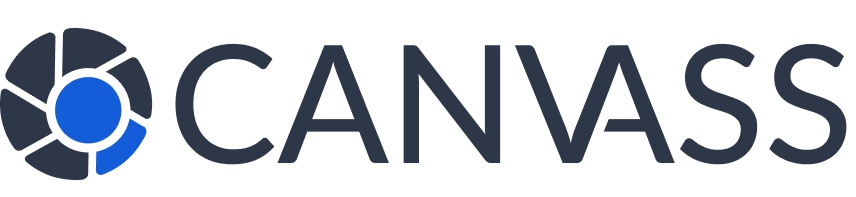Knowledge Base
Troubleshooting Guide
Troubleshooting Guide
This comprehensive troubleshooting guide helps you resolve common issues with the Canvass Global platform. Most problems can be solved quickly with the solutions provided below.
Quick Diagnostic Steps
Before diving into specific issues, try these basic steps:
- Clear your browser cache and cookies
- Refresh the page (Ctrl+F5 or Cmd+Shift+R)
- Try a different browser
- Check your internet connection
- Disable browser extensions temporarily
Login and Authentication Issues
Problem: Cannot Log In
Common error messages: “Invalid credentials”, “Login failed”, “Account not found”
Solution Steps:
- Verify credentials: Double-check email and password
- Check caps lock: Passwords are case-sensitive
- Reset password: Use “Forgot Password” link
- Clear browser data: Delete cookies and cache
- Try incognito mode: Test in private browsing
- Check email verification: Ensure account is activated
Problem: Session Expires Too Quickly
Solution Steps:
- Enable “Remember Me” option when logging in
- Check if cookies are enabled in your browser
- Add canvassglobal.com to your trusted sites
- Disable strict privacy settings temporarily
- Ensure browser allows third-party cookies for our domain
File Upload Problems
Problem: Footage Upload Fails
Common error messages: “Upload failed”, “File too large”, “Unsupported format”
Solution Steps:
- Check file size: Maximum 5GB per file
- Verify format: Supported: MP4, AVI, MOV, MKV
- Test internet speed: Need 2+ Mbps upload speed
- Try smaller files: Split large videos if possible
- Use wired connection: More stable than WiFi
- Close other applications: Free up bandwidth
- Try different browser: Chrome works best for uploads
Quick Fix: Compress Large Video Files
Use free tools like HandBrake or VLC to compress videos before uploading. Reduce resolution to 1080p if original is 4K.
Page Loading Issues
Problem: Pages Load Slowly or Not at All
Solution Steps:
- Check internet speed: Need minimum 5 Mbps
- Clear browser cache: Settings > Privacy > Clear Data
- Disable ad blockers: May interfere with platform
- Update browser: Use latest version
- Try different network: Test on mobile data
- Restart router: Unplug for 30 seconds
Problem: Dashboard Features Not Working
Solution Steps:
- Refresh the page completely (Ctrl+F5)
- Check if JavaScript is enabled
- Disable browser extensions one by one
- Clear local storage and session storage
- Try in incognito/private mode
- Switch to a different browser
Mobile Website Issues
Problem: Mobile Site Not Displaying Correctly
Solution Steps:
- Force refresh: Pull down to refresh on mobile
- Clear mobile browser cache: Settings > Clear Data
- Update mobile browser: Use latest version
- Try different mobile browser: Chrome, Firefox, Safari
- Check viewport: Rotate device to test different orientations
- Close other apps: Free up device memory
Mobile Best Practices: The Canvass Global website is fully responsive and works on all devices. For the best mobile experience, use the latest version of Chrome or Safari.
Browser-Specific Issues
Chrome Issues
- Clear site data in Settings
- Disable extensions
- Reset Chrome settings
- Check for updates
Firefox Issues
- Clear cookies and cache
- Disable tracking protection
- Reset Firefox
- Try safe mode
Safari Issues
- Clear website data
- Disable content blockers
- Check privacy settings
- Update macOS/iOS
Edge Issues
- Clear browsing data
- Reset Edge settings
- Disable SmartScreen
- Check Windows updates
Network and Connectivity Issues
Problem: Connection Timeouts or Errors
Solution Steps:
- Test internet speed: Visit speedtest.net
- Check DNS settings: Try 8.8.8.8 or 1.1.1.1
- Disable VPN: May cause connection issues
- Check firewall settings: Allow canvassglobal.com
- Try different network: Mobile hotspot test
- Contact ISP: If issues persist
Notification Issues
Problem: Not Receiving Email Notifications
Solution Steps:
- Check spam/junk folder
- Add noreply@canvassglobal.com to contacts
- Verify email address in account settings
- Check notification preferences in dashboard
- Test with different email provider
- Contact email provider about blocking
Performance Optimization
Improving Platform Performance
Recommended Settings:
- Browser: Use Chrome or Firefox latest version
- Extensions: Disable unnecessary browser extensions
- Cache: Clear browser cache weekly
- Memory: Close unused tabs and applications
- Network: Use wired connection for uploads
- Updates: Keep browser and OS updated
Error Code Reference
Error 403: Access denied – Check login status
Error 404: Page not found – Verify URL
Error 500: Server error – Try again later
Error 503: Service unavailable – Maintenance mode
Upload Error 413: File too large – Reduce file size
Network Error: Connection issue – Check internet
Error 404: Page not found – Verify URL
Error 500: Server error – Try again later
Error 503: Service unavailable – Maintenance mode
Upload Error 413: File too large – Reduce file size
Network Error: Connection issue – Check internet
Still Having Issues? If these solutions don’t resolve your problem, our technical support team is here to help. Include your browser version, operating system, and specific error messages when contacting support.
Contact Technical Support
- Email: support@canvassglobal.com
- Phone: 1-800-CANVASS (Technical Support)
- Live Chat: Available in your dashboard
- Support Hours: Monday-Friday, 8 AM – 8 PM EST
- Emergency Support: 24/7 for critical law enforcement requests
Preventive Maintenance
To avoid future issues:
- Keep your browser updated to the latest version
- Clear cache and cookies monthly
- Regularly restart your browser and computer
- Monitor your internet speed periodically
- Keep your operating system updated
- Use supported browsers only