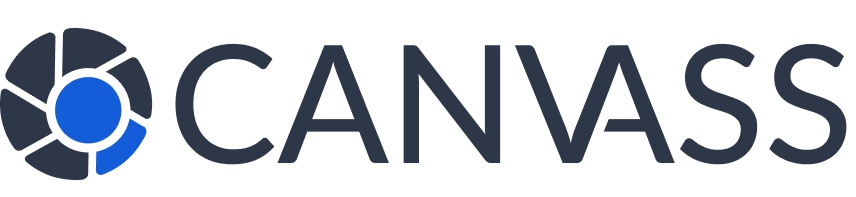Privacy Settings Guide for Camera Owners
Privacy Settings Guide for Camera Owners
Your privacy is paramount at Canvass Global. This comprehensive guide shows you how to configure your camera privacy settings to match your comfort level while still contributing to community safety. You maintain complete control over when, how, and what footage is shared.
Privacy Philosophy
Canvass Global operates on the principle that you own your footage. Our privacy controls ensure:
- You approve every single footage request individually
- No automatic sharing without your explicit consent
- Complete transparency about who wants access and why
- Ability to deny any request without explanation
- Instant privacy mode for immediate protection
Privacy Levels Overview
🔒 Strict Privacy (Maximum Protection)
- All requests require manual review
- Limited availability windows
- Automatic denial of low-priority requests
- Anonymous sharing when possible
- Immediate deletion after sharing
Best for: Cameras covering private areas, families with children, privacy-conscious users
⚖️ Balanced Privacy (Recommended)
- Manual review for all requests
- Blackout periods for private activities
- Quick approval for emergency situations
- Reasonable availability schedule
- Standard deletion timeline
Best for: Most camera owners who want to help community safety while maintaining privacy
🤝 Community-First (Maximum Availability)
- Quick response to all legitimate requests
- Extended availability hours
- Minimal blackout periods
- Proactive community involvement
- Public recognition for contributions
Best for: Business cameras, public-facing cameras, community safety advocates
Accessing Privacy Settings
- Log in to your Canvass Global dashboard
- Navigate to “My Cameras”
- Select a specific camera or “Settings” for global preferences
- Click “Privacy Settings” tab
- Configure your preferences
- Save changes
Core Privacy Controls
Request Response Mode
Choose how you want to handle incoming footage requests:
○ Auto-Decline All – Automatically deny all requests
○ Emergency Only – Only accept critical/urgent requests
○ Trusted Agencies Only – Only accept requests from pre-approved agencies
Availability Schedule
Set when your camera is available for footage requests:
Example: Weekday availability with reduced weekend hours
Blackout Periods
Block access during specific times or events:
- Recurring Blackouts: Daily, weekly, or monthly patterns
- One-time Events: Parties, gatherings, maintenance
- Holiday Schedules: Special occasion privacy
- Emergency Blackouts: Immediate privacy activation
Advanced Privacy Features
Coverage Area Restrictions
Control which parts of your camera’s view can be shared:
- Privacy Zones: Blur or exclude specific areas
- Public vs. Private Areas: Different rules for different zones
- Seasonal Adjustments: Account for changing foliage or conditions
- Time-based Zones: Different restrictions at different times
Anonymous Sharing Options
Share footage without revealing your identity:
- Your name and contact info hidden from law enforcement
- All communication through platform messaging
- Approximate location sharing (street-level, not exact address)
- Still eligible for community rewards
Request Filtering and Criteria
| Request Type | Strict Privacy | Balanced Privacy | Community-First |
|---|---|---|---|
| Emergency/Critical | Review Required | Auto-Approve | Auto-Approve |
| Urgent Investigations | Selective | Usually Approve | Quick Approval |
| Routine Investigations | Usually Deny | Case by Case | Approve |
| Traffic Incidents | Deny | Minor Only | Approve |
| Non-Emergency | Deny | Usually Deny | Consider |
Notification and Communication Settings
Notification Preferences
- Instant Alerts: Email, SMS, push notifications for new requests
- Urgency-Based: Different alerts for emergency vs. routine requests
- Quiet Hours: No notifications during sleep/private time
- Digest Mode: Summary of requests once or twice daily
- Escalation: Repeat notifications for critical requests
Communication Controls
- Direct Contact: Allow/block direct law enforcement communication
- Platform Only: All communication through Canvass Global messaging
- Auto-Responses: Preset messages for common scenarios
- Response Templates: Quick approval/denial with standard messages
Privacy Scenarios and Recommendations
Scenario: Residential Front Yard Camera
Recommended Settings:
- Balanced privacy mode
- Blackout periods during family gatherings
- Auto-approve for emergency requests
- Manual review for routine investigations
- Privacy zone for front door/windows
Scenario: Business Storefront Camera
Recommended Settings:
- Community-first mode
- Extended availability hours matching business operation
- Quick approval for most legitimate requests
- Public sharing acceptable
- Minimal privacy restrictions
Scenario: Backyard/Private Area Camera
Recommended Settings:
- Strict privacy mode
- Emergency-only request acceptance
- Extensive blackout periods
- Anonymous sharing required
- Limited coverage area sharing
Emergency Privacy Controls
Instant Privacy Mode
Immediately disable all footage sharing:
- Click “Privacy Mode” toggle in your dashboard
- All new requests are automatically denied
- Existing approved requests remain active
- Set duration or leave indefinite
- Reactivate when ready
Emergency Override
Even in strict privacy mode, you can:
- Manually approve critical emergency requests
- Provide footage for active public safety threats
- Assist with missing person cases
- Help with immediate neighborhood safety concerns
Privacy Audit and Review
Regular Privacy Checkups
We recommend reviewing your privacy settings:
- Monthly: Review recent requests and your responses
- Quarterly: Assess if your privacy level still fits your needs
- After Life Changes: New family members, moved, etc.
- Seasonally: Adjust for holiday patterns or schedule changes
Privacy Analytics
Track your privacy metrics:
- Percentage of requests approved vs. denied
- Average response time to requests
- Types of requests you typically approve
- Effectiveness of your blackout periods
- Community impact while maintaining privacy
Family and Household Privacy
Multi-User Approval
For households with multiple adults:
- Require approval from multiple family members
- Set different approval authority based on request type
- Emergency override by any authorized adult
- Notification to all household members
Child Privacy Protection
Special considerations for families with children:
- Automatic privacy during typical play times
- School schedule integration
- Extra approval requirements for requests during child activities
- Enhanced anonymity for child-present footage
Legal and Compliance Considerations
Your Rights
- Right to Deny: You can deny any request for any reason
- Right to Withdraw: Cancel approved requests before footage is accessed
- Right to Delete: Request immediate deletion of shared footage
- Right to Privacy: Your identity can remain anonymous
- Right to Opt-Out: Temporarily or permanently leave the program
Legal Protections
- No legal obligation to share footage
- Platform provides legal support if needed
- Protection against harassment or coercion
- Clear documentation of all interactions