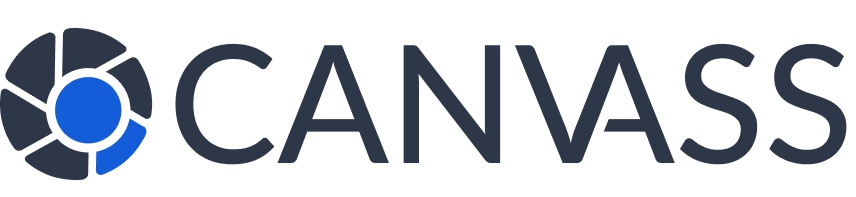Knowledge Base
How to Upload Footage
How to Upload Footage
When you approve a footage request, uploading the relevant video files is a straightforward process. This guide walks you through everything you need to know about preparing, uploading, and sharing footage securely through the Canvass Global platform.
Before You Begin
Before uploading footage, ensure you have:
- Approved the footage request in your dashboard
- Located the relevant video files from your camera system
- Verified the footage covers the requested time period
- Checked that the video quality is clear and useful
- A stable internet connection for uploading
Step-by-Step Upload Process
1Access the Upload Interface
- Log in to your camera owner dashboard
- Navigate to “Footage Requests”
- Find the approved request
- Click “Upload Footage” button
- Review request details one more time
2Select Your Files
- Click “Choose Files” or “Browse”
- Navigate to your camera footage folder
- Select the relevant video files (you can select multiple files)
- Verify file names and timestamps
- Click “Open” to add files to upload queue
3Review and Prepare
- Review selected files in the upload interface
- Add descriptions for each file (optional but helpful)
- Verify file sizes are within limits
- Check that total upload time is reasonable
- Ensure privacy zones are applied if configured
4Start Upload
- Click “Start Upload” when ready
- Keep your browser window open during upload
- Monitor upload progress
- Wait for completion confirmation
- Receive notification when law enforcement can access files
File Requirements and Specifications
📁 Supported File Formats
MP4
Recommended
Recommended
AVI
Fully Supported
Fully Supported
MOV
Apple/QuickTime
Apple/QuickTime
MKV
High Quality
High Quality
WMV
Not Supported
Not Supported
FLV
Not Supported
Not Supported
📏 Size and Quality Limits
- Maximum File Size: 5GB per file (2GB on mobile Safari)
- Minimum Resolution: 480p (640×480)
- Recommended Resolution: 1080p (1920×1080) or higher
- Maximum Resolution: 4K (3840×2160)
- Frame Rate: 15-60 FPS
- Total Upload Limit: 20GB per request
Upload Progress and Monitoring
📊 Understanding Upload Progress
During upload, you’ll see:
Example: 65% complete – 2.1GB of 3.2GB uploaded
- File-by-file progress: Individual file upload status
- Overall progress: Total completion percentage
- Time remaining: Estimated completion time
- Upload speed: Current transfer rate
- Error notifications: Immediate alerts for any issues
Upload Tip: For large files, use a wired ethernet connection instead of WiFi for more stable and faster uploads. Close other bandwidth-heavy applications during upload.
Device-Specific Instructions
💻 Desktop/Laptop Upload
- Recommended Browser: Chrome or Firefox
- Connection: Wired ethernet preferred
- Multiple Files: Select multiple files using Ctrl+Click (Windows) or Cmd+Click (Mac)
- Large Files: Best performance for files over 1GB
- Background Upload: Keep browser window open but can use other tabs
📱 Mobile Upload
- File Size Limit: 2GB per file on iOS Safari
- Connection: WiFi strongly recommended
- Battery: Ensure device is plugged in for large uploads
- Background: Keep browser active during upload
- Camera Roll: Can upload directly from device camera roll
Optimizing Video Quality
🎥 Quality Best Practices
- Clear Footage: Ensure good lighting and focus
- Relevant Content: Include the requested time period plus a few minutes buffer
- Multiple Angles: If you have multiple cameras, include relevant angles
- Original Files: Upload original footage when possible (don’t re-encode)
- Stable Video: Use footage from cameras with minimal vibration
When to Edit Before Uploading
- Time Trimming: Cut to relevant time period to reduce file size
- Privacy Protection: Blur or black out sensitive areas
- Multiple Clips: Combine related clips if they’re very short
- Format Conversion: Convert unsupported formats to MP4
Important: Only edit footage if necessary. Law enforcement often prefers original, unedited files for evidence purposes. When you do edit, mention this in the file description.
Adding Helpful Information
File Descriptions
For each uploaded file, you can add:
- Time Range: “Video from 2:15 PM to 2:45 PM”
- Camera Angle: “Front yard camera facing street”
- Notable Events: “Subject visible at 2:23 PM”
- Quality Notes: “Some glare between 2:30-2:35 PM”
- Technical Info: “Original file, no editing”
Additional Context
You can also provide:
- Weather conditions during recording
- Any camera limitations or blind spots
- Context about the area or regular activity
- Suggestions for best viewing sections
Upload Troubleshooting
🚨 Common Upload Issues
Upload Fails or Stops:
- Check internet connection stability
- Verify file size is under limit
- Try uploading one file at a time
- Clear browser cache and try again
- Try a different browser
Slow Upload Speed:
- Close other internet-heavy applications
- Switch to wired connection if using WiFi
- Upload during off-peak hours
- Compress large files if quality allows
- Upload smaller batches
File Format Rejected:
- Convert to MP4 using free tools like VLC or HandBrake
- Check file isn’t corrupted
- Ensure file has video content (not just audio)
- Verify file extension matches actual format
Security and Privacy During Upload
🔒 Upload Security
- Encryption: All uploads are encrypted during transfer
- Secure Servers: Files stored on encrypted, secure servers
- Access Control: Only requesting officer can access your footage
- Automatic Deletion: Files deleted after 30 days or case closure
- Audit Trail: Complete log of who accessed what and when
Privacy Protection During Upload
- Your personal information remains hidden
- Only the footage is shared, not your contact details
- You can cancel upload before completion if needed
- Privacy zones are automatically applied if configured
- You receive confirmation when law enforcement accesses files
After Upload Completion
What Happens Next
- Upload Confirmation: You receive immediate confirmation
- Processing: Files are processed and made available to law enforcement
- Access Notification: You’re notified when officer downloads footage
- Feedback: Officer may send thank-you message or request clarification
- Rewards: You earn community rewards points for approved uploads
- Automatic Deletion: Files are deleted per your privacy settings
Tracking Your Upload
In your dashboard, you can see:
- Upload completion status
- File processing status
- When law enforcement accessed the footage
- Any feedback or follow-up messages
- Rewards points earned
Best Practices Summary
- ✅ Use stable internet connection (wired preferred)
- ✅ Upload in MP4 format when possible
- ✅ Include relevant time buffer (few minutes before/after)
- ✅ Add helpful descriptions to each file
- ✅ Keep browser active during upload
- ✅ Verify footage quality before uploading
- ✅ Upload promptly after approving request
- ✅ Include multiple camera angles if available
Remember: Quality footage uploaded promptly helps law enforcement investigations and earns you higher community rewards points. Take time to ensure you’re providing the best possible assistance.