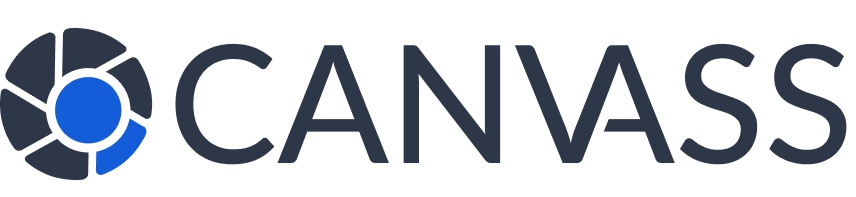Setting Up Your Privacy Controls
Setting Up Your Privacy Controls
Canvass Global gives you complete control over your camera footage and when it can be accessed. This guide will help you configure your privacy settings to match your comfort level while still contributing to community safety.
Understanding Privacy Levels
Your privacy controls work on multiple levels:
- Global Settings: Apply to all your cameras
- Camera-Specific Settings: Override global settings for individual cameras
- Time-Based Controls: Set different rules for different times
- Request-Level Decisions: Approve or deny each request individually
Accessing Privacy Settings
- Log in to your camera owner dashboard
- Click on “Settings” in the navigation menu
- Select the “Privacy” tab
- Configure your preferences
- Save your changes
Global Privacy Settings
Default Request Response
Choose how you want to handle footage requests by default:
- Manual Review (Recommended): Review each request individually
- Auto-Deny All: Automatically decline all requests
- Require Additional Info: Request more details before deciding
Notification Preferences
Control how you’re notified about footage requests:
- Email: Instant email notifications
- SMS: Text message alerts (urgent requests only)
- Push Notifications: Mobile app notifications
- Dashboard Only: No external notifications
Request Filtering
Set criteria for which requests you’ll consider:
- Minimum Case Severity: Only serious crimes
- Verified Agencies Only: Require full verification
- Local Jurisdiction: Only your local police
- Time Limits: Maximum footage age to share
Time-Based Privacy Controls
Setting Blackout Periods
Block access during specific times when privacy is crucial:
- Navigate to “Privacy Schedule”
- Click “Add Blackout Period”
- Select days and times
- Choose recurring or one-time
- Add optional reason (for your reference)
Privacy Mode
Instant Privacy Mode
Temporarily disable all footage sharing with one click:
- Toggle “Privacy Mode” in your dashboard
- All requests auto-denied while active
- Existing approved requests unaffected
- Set automatic end time or manual control
Camera-Specific Settings
Individual Camera Controls
Customize settings for each camera:
- Go to “My Cameras”
- Select a specific camera
- Click “Privacy Settings”
- Configure camera-specific rules
Coverage Area Restrictions
Limit which areas of your footage can be shared:
- Draw privacy zones on camera view
- Blur sensitive areas automatically
- Exclude certain angles or directions
- Set different zones for different times
Advanced Privacy Features
Anonymous Sharing
Share footage without revealing your identity:
- Your name hidden from law enforcement
- Communication through platform only
- Location approximate, not exact
- Still eligible for rewards
Footage Retention Control
Control how long shared footage remains accessible:
- Set automatic deletion (7-30 days)
- Request immediate deletion after case closed
- Receive deletion confirmations
- Track all access logs
Privacy Best Practices
Recommended Settings
- Enable manual review for all requests
- Set up blackout periods for regular activities
- Use privacy zones for sensitive areas
- Review settings quarterly
- Keep notification methods current
Balancing Privacy and Safety
- Start with stricter settings and relax as comfortable
- Consider anonymous sharing for privacy
- Use time-based controls effectively
- Communicate with household members
Family and Household Privacy
Managing Multiple Users
- Add family members as authorized users
- Set different permission levels
- Require multiple approvals for requests
- Track who approves what
Protecting Minors
- Set stricter controls for cameras near play areas
- Use scheduled privacy modes
- Enable blur zones for private spaces
- Consider child activity schedules
Reviewing Your Privacy Status
Privacy Dashboard
Monitor your privacy settings and activity:
- View active privacy modes
- Check upcoming blackout periods
- Review recent request history
- See access logs for shared footage
Regular Privacy Audits
We recommend reviewing your settings:
- Monthly: Check active requests and access logs
- Quarterly: Review and update privacy settings
- Annually: Comprehensive privacy assessment
- After major life changes: Update as needed
Getting Help
If you need assistance with privacy settings:
- Contact our Privacy Team: privacy@canvassglobal.com
- Call support: 1-800-CANVASS
- Access in-app help guides
- Join our community forums