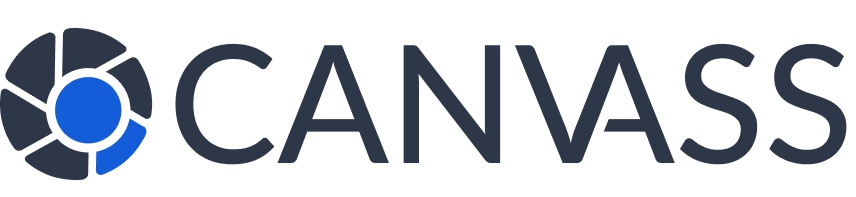Quick Start Guide
Quick Start Guide
Welcome to Canvass Global! This quick start guide will get you up and running on our platform in just a few minutes. Choose your path below based on whether you’re a camera owner or law enforcement officer.
Choose Your Quick Start Path
Camera Owner Quick Start 5-10 minutes
Perfect for: Homeowners, business owners, and anyone with surveillance cameras who wants to contribute to community safety.
- Register your account and verify email
- Add your first camera with photos
- Set basic privacy preferences
- Start earning community rewards
Law Enforcement Quick Start 10-15 minutes
Perfect for: Police officers, detectives, and authorized law enforcement personnel who need access to community camera footage.
- Submit verification documents
- Complete mandatory training module
- Set up your jurisdiction and preferences
- Learn to search and request footage
Camera Owner – 5 Minute Setup
Create Account
Sign up with email, create password, verify email address
Add Camera
Register your first camera with location and photos
Set Privacy
Choose comfort level and notification preferences
Start Contributing
Ready to receive requests and help your community
🚀 Camera Owner Express Setup
- Sign Up: Visit canvassglobal.com/register → “Camera Owner” → Enter name, email, phone, address → Create password → “Create Account”
- Verify Email: Check inbox → Click verification link → Return to login page → Sign in
- Add Camera: Dashboard → “Add Camera” → Enter address → Upload 2-3 photos showing camera view → Name your camera → “Register Camera”
- Set Privacy: “Privacy Settings” → Choose “Balanced Privacy” (recommended) → Set availability hours → Enable notifications → “Save Settings”
- Done! You’re now contributing to community safety and earning rewards
📅 First Day Goals for Camera Owners
- Account created and email verified
- At least one camera registered with clear photos
- Privacy settings configured to your comfort level
- Notification preferences set up
- Community rewards program enrolled
Law Enforcement – 10 Minute Setup
Apply for Access
Submit credentials and verification documents
Complete Training
Mandatory platform training and assessment
Set Jurisdiction
Configure your operational area and preferences
Start Requesting
Search cameras and submit first footage request
🚀 Law Enforcement Express Setup
- Apply: Visit canvassglobal.com/law-enforcement → “Request Access” → Enter official details (name, rank, agency, badge number) → Upload ID/badge photos → “Submit Application”
- Wait for Approval: Check email for approval (usually 2-5 business days) → Receive training access credentials
- Complete Training: Access training portal → Complete 4 modules (30 minutes) → Pass assessment (80%+) → Receive full access
- Set Up: Login → “Settings” → Set jurisdiction area → Configure search preferences → Enable 2FA → “Save”
- First Request: “Camera Search” → Enter incident address → Select relevant cameras → “Request Footage” → Fill case details → “Submit”
📅 First Day Goals for Law Enforcement
- Application submitted with all required documents
- Email verification completed
- Training module started (can be completed during approval process)
- Account security (2FA) configured
- Department notification about platform access
Essential Features to Explore
🎯 Camera Owner Key Features
- My Cameras: Manage all registered cameras from one dashboard
- Footage Requests: Review and respond to law enforcement requests
- Privacy Controls: Granular control over when and how footage is shared
- Community Rewards: Earn points and discounts for helping solve cases
- Special Offers: Access exclusive discounts from local businesses
🎯 Law Enforcement Key Features
- Camera Search: Find cameras by location, coverage area, and availability
- Interactive Maps: Visual representation of camera coverage in your area
- Case Management: Organize requests by case and track investigation progress
- Saved Cameras: Quick access to frequently used cameras
- Evidence Export: Secure download and organization of approved footage
First Week Success Plan
📈 Week 1 Objectives
Camera Owners:
- Respond to your first footage request (if received)
- Explore privacy settings and adjust as needed
- Register additional cameras if you have them
- Check out community rewards and local business partners
- Join the community forum and introduce yourself
Law Enforcement:
- Submit 2-3 practice footage requests to learn the system
- Explore the camera search tools and filters
- Set up your first case in the case management system
- Save frequently used cameras to your favorites
- Provide feedback on platform features and usability
Platform Navigation Basics
Dashboard Overview
- Home Dashboard: Overview of activity, stats, and quick actions
- Main Navigation: Access core features from the top menu
- Quick Actions: Common tasks available in sidebar or floating buttons
- Notifications: Bell icon shows new alerts and messages
- Profile Menu: Account settings, help, and logout options
Mobile Access
- Responsive Design: Full functionality on smartphones and tablets
- Touch Optimized: Large buttons and gestures for mobile use
- Offline Capability: View saved information without internet
- Add to Home Screen: Create app-like experience on mobile devices
Quick Setup Checklist
✅ Camera Owner Setup Checklist
- Account created and email verified
- Profile information completed
- First camera registered with photos
- Privacy settings configured
- Notification preferences set
- Mobile access tested
- Community rewards program enrolled
- Emergency contact information added
✅ Law Enforcement Setup Checklist
- Application submitted and approved
- Training module completed
- Two-factor authentication enabled
- Jurisdiction and preferences configured
- First camera search performed
- Test footage request submitted
- Case management system explored
- Department supervisor notified of access
Common Quick Start Issues
🚨 Quick Troubleshooting
Email Not Received:
- Check spam/junk folder
- Verify email address spelling
- Request new verification email
Camera Registration Issues:
- Ensure photos clearly show camera’s view
- Check address format and accuracy
- Verify file size under 5MB per photo
Law Enforcement Approval Delays:
- Check all required documents uploaded
- Verify official email accessibility
- Contact support for status update
Getting Help
Support resources for quick assistance:
- Live Chat: Available in dashboard (fastest for quick questions)
- Phone Support: 1-800-CANVASS for immediate assistance
- Email Support: support@canvassglobal.com
- Knowledge Base: Comprehensive guides and tutorials
- Video Tutorials: Visual walkthroughs of key features
- Community Forum: Connect with other users
Next Steps After Quick Start
Camera Owners
- Learn advanced camera registration features
- Explore detailed privacy controls
- Maximize your community rewards
- Advanced camera management
Law Enforcement