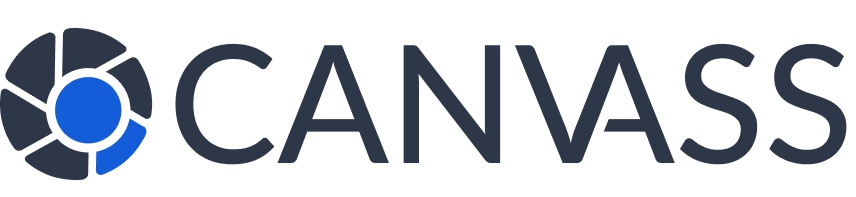Account Setup Guide
Account Setup Guide
Setting up your Canvass Global account is the first step toward contributing to community safety. This comprehensive guide walks you through creating your account, verifying your information, and configuring your preferences for the best experience on our platform.
Choose Your Account Type
Canvass Global supports two types of users with different features and capabilities:
Camera Owner Account
For individuals and businesses who own surveillance cameras and want to contribute to community safety.
- Register and manage multiple surveillance cameras
- Receive and respond to footage requests from law enforcement
- Control privacy settings and availability schedules
- Earn community rewards through participation
- Access camera performance analytics
- Participate in community safety initiatives
Law Enforcement Account
For verified law enforcement officers and agencies who need access to community surveillance footage.
- Search for cameras by location and coverage area
- Submit footage requests with case information
- Manage multiple investigations and cases
- Download and export approved footage for evidence
- Track request status and communication
- Access advanced search and filtering tools
Camera Owner Account Setup
1Create Your Account
- Visit canvassglobal.com/register
- Click “Sign Up as Camera Owner”
- Enter your personal information:
- Full legal name
- Email address (will be your username)
- Phone number (for account security)
- Physical address (for location verification)
- Create a strong password (at least 8 characters with numbers and symbols)
- Accept the Terms of Service and Privacy Policy
- Click “Create Account”
2Verify Your Email
- Check your email inbox for a verification message
- Click the verification link in the email
- If you don’t see the email, check your spam folder
- Return to the login page and sign in with your credentials
- Complete any additional verification steps if prompted
3Complete Your Profile
- Navigate to “Profile” in your dashboard
- Upload a profile photo (optional but recommended)
- Add additional contact information:
- Alternative phone number
- Emergency contact information
- Preferred communication methods
- Set your notification preferences
- Configure privacy settings
- Save your profile information
Law Enforcement Account Setup
1Request Agency Access
- Visit canvassglobal.com/law-enforcement
- Click “Request Agency Access”
- Enter your official information:
- Full name and rank/title
- Agency name and department
- Official email address (@agency.gov or similar)
- Badge number or employee ID
- Supervisor contact information
- Upload required verification documents
- Submit application for review
🔍 Agency Verification Process
Law enforcement accounts require additional verification:
- Document Review: ID, badge, and credentials verification
- Agency Confirmation: Direct contact with your department
- Background Check: Basic verification of employment status
- Training Requirement: Complete platform training module
- Approval Timeline: 2-5 business days for most agencies
2Complete Training Module
- After initial approval, access the training portal
- Complete the mandatory training covering:
- Platform usage and best practices
- Privacy and legal considerations
- Request procedures and guidelines
- Evidence handling requirements
- Pass the knowledge assessment (80% minimum score)
- Receive full platform access
Security and Authentication Setup
🔐 Enhanced Security Options
Protect your account with these security features:
- Two-Factor Authentication (2FA): Add phone or authenticator app verification
- Login Notifications: Get alerts for new device logins
- Session Management: Review and revoke active sessions
- Password Requirements: Strong password with regular updates
- Account Recovery: Set up backup recovery methods
Setting Up Two-Factor Authentication
- Go to “Settings” → “Security” in your dashboard
- Click “Enable Two-Factor Authentication”
- Choose your preferred method:
- SMS Text Messages: Receive codes via text
- Authenticator App: Use Google Authenticator, Authy, etc.
- Email Codes: Receive codes via email (least secure)
- Follow the setup instructions for your chosen method
- Save backup codes in a secure location
- Test the 2FA setup to ensure it works
Profile Configuration
👤 Personal Information
- Contact Details: Keep phone and email current
- Address Information: Verify accuracy for location services
- Emergency Contacts: Add trusted contacts for account recovery
- Communication Preferences: Choose how you want to be contacted
🔔 Notification Settings
- Email Notifications: New requests, updates, system alerts
- SMS Alerts: Urgent notifications and security alerts
- Push Notifications: Browser notifications when logged in
- Frequency: Immediate, hourly digest, or daily summary
- Quiet Hours: Set times when notifications are disabled
Initial Privacy Configuration
For Camera Owners
Set your initial privacy preferences:
- Default Response Mode: How you want to handle requests initially
- Availability Schedule: When your cameras are available for requests
- Anonymous Sharing: Whether to share footage anonymously
- Notification Urgency: Which types of requests trigger immediate alerts
For Law Enforcement
Configure your operational preferences:
- Jurisdiction Settings: Define your operational area
- Case Categories: Set up case types you typically handle
- Search Preferences: Default search radius and filters
- Notification Types: Which platform updates you want to receive
Account Verification and Approval
Camera Owner Verification
- Email Verification: Immediate (required for login)
- Phone Verification: Optional SMS verification
- Address Verification: Validated when registering first camera
- Identity Check: Basic verification for enhanced features
Law Enforcement Verification Timeline
- Application Submitted: Immediate confirmation
- Document Review: 1-2 business days
- Agency Contact: 2-3 business days
- Training Assignment: 3-4 business days
- Full Access Granted: 4-5 business days
Post-Setup Checklist
✅ Account Setup Complete
- Email address verified and login successful
- Profile information completed and accurate
- Two-factor authentication enabled
- Notification preferences configured
- Privacy settings reviewed and set
- Platform tutorial or training completed
- First camera registered (camera owners) or jurisdiction set (law enforcement)
- Emergency contact information added
Next Steps
For Camera Owners
- Register your first camera
- Configure detailed privacy settings
- Explore your dashboard features
- Learn about community rewards
For Law Enforcement
- Learn how to search for cameras
- Submit your first footage request
- Set up case management
- Explore law enforcement features
Common Setup Issues
🚨 Troubleshooting Account Setup
Email Verification Not Received:
- Check spam/junk folders
- Ensure email address was entered correctly
- Request a new verification email
- Try a different email provider if issues persist
Law Enforcement Verification Delayed:
- Ensure all required documents were uploaded
- Verify official email address is accessible
- Contact your department’s IT for email whitelist
- Reach out to our verification team for status updates
Two-Factor Authentication Issues:
- Verify phone number is correct and reachable
- Check authenticator app time synchronization
- Use backup codes if primary method fails
- Contact support to reset 2FA if locked out